Creating Square Prints in Adobe Illustrator
A square is one of the most basic geometric shapes and is widely used in architecture and design. With our desire to return to simple order, and the wide possibilities to explore within a simple square framework, square based patterns are in a positive trend!
A square is a flat shape with four sides of equal length and four angles of 90°. To draw a perfect square in Illustrator, grab the Square Tool (Or M on the keyboard), and click and drag while holding shift. If you know the dimensions you need, simply click once and a dialog box will appear, allowing you to type them in.

To center a motif on your square, select the square base and the element. Click the square one more time to make it the Key Object. The motif will now align with the square as a reference point. Opposite sides of a square are parallel. Artwork from one side of the square can easily be dragged to the other. Hold shift to keep objects in a straight horizontal, vertical, or diagonal line when moving. To mirror your artwork, use the Reflect Tool (O), and hold Shift to reflect in a straight line, or hit Enter/Return to bring up the Dialog Box and reflect more precisely.
Opposite sides of a square are parallel. Artwork from one side of the square can easily be dragged to the other. Hold shift to keep objects in a straight horizontal, vertical, or diagonal line when moving. To mirror your artwork, use the Reflect Tool (O), and hold Shift to reflect in a straight line, or hit Enter/Return to bring up the Dialog Box and reflect more precisely.

A square has 4 lines of reflectional symmetry. Artwork in one corner or side can easily be rotated to fit in the other corners. Grab the Rotate Tool (R), and hold shift when rotating to force rotation in 45 degree angles, or hit Enter/Return to bring up the Dialog Box and enter the degree of rotation needed.

The diagonals of a square (a line drawn from one vertex to another) meet at the center of the shape and make four right angles at their point of intersection. This makes it very easy to create interesting center elements that work back to the corners and sides.

With such a basic shape, it’s easy to repeat and move objects with precision. With the Move Tool (V) selected, hit enter to type in dimensions on the x and y axis. The proper framework for your pattern is just a few clicks away!
Perfection is easy when working with squares, but don’t be afraid to go off the grid! Try moving and reflecting elements, and then making a slight change to add visual interest.
Is a square print the right angle to take for your next collection?
Contact Plumager® to get started!
REFERENCES
Mathnasium - All About Squares
Informory - Interesting Facts About Squares
 |
Danielle MacIndoe |
|
Plumager®, Inc. was founded by Parsons School of Design alumna Danielle MacIndoe. Danielle has worked with many top brands and companies in her career in print design. She hopes to expand Plumager®, Inc. into one of New York’s top print design studios. |

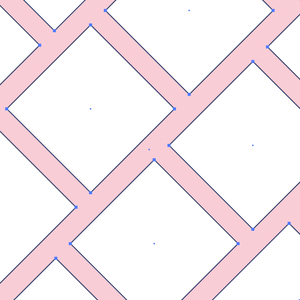




1 comment
Helpful for a beginner like me! I will keep practising! Thank you!